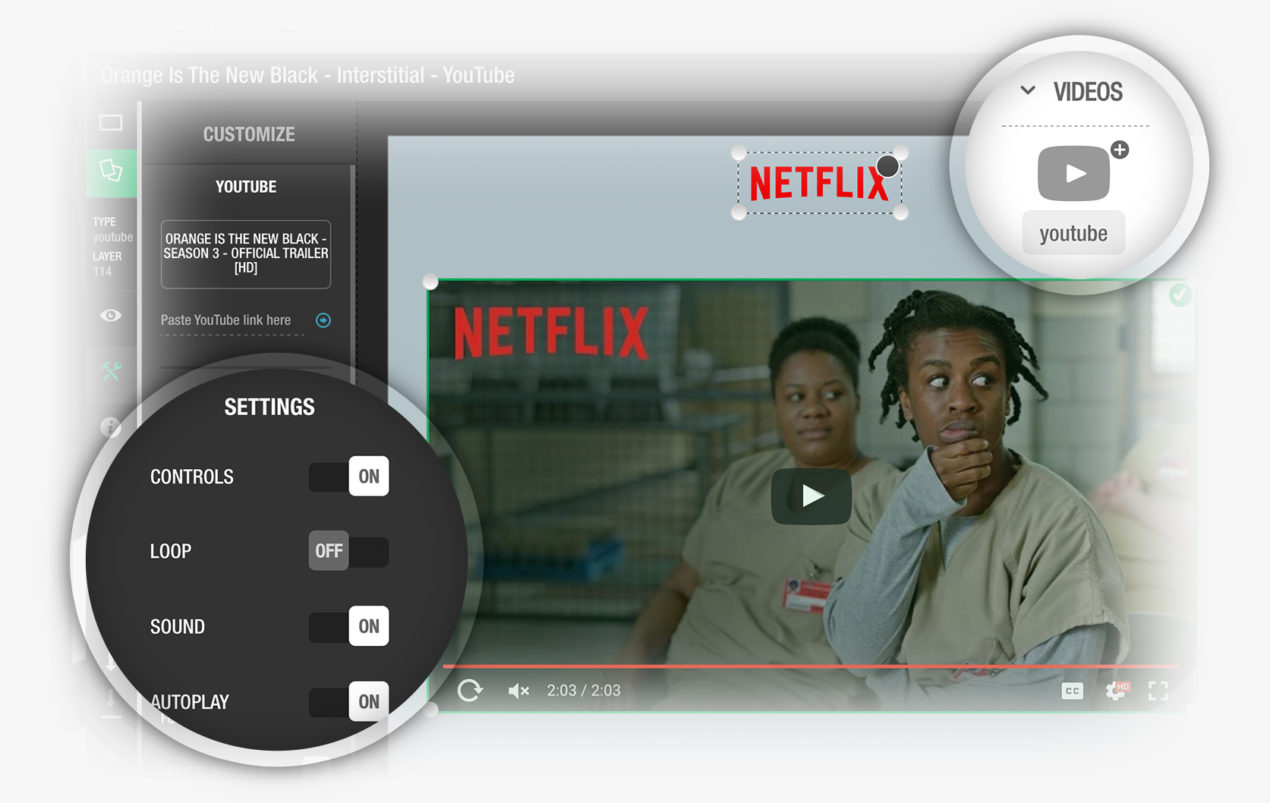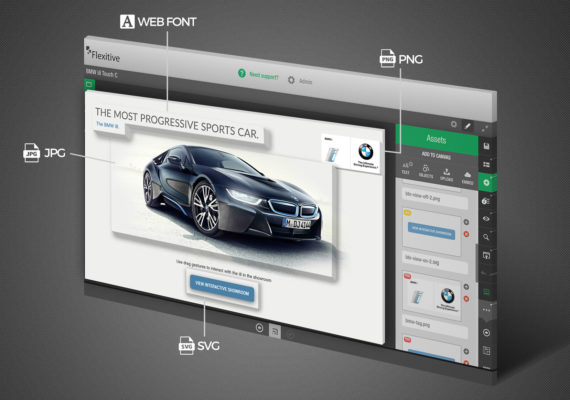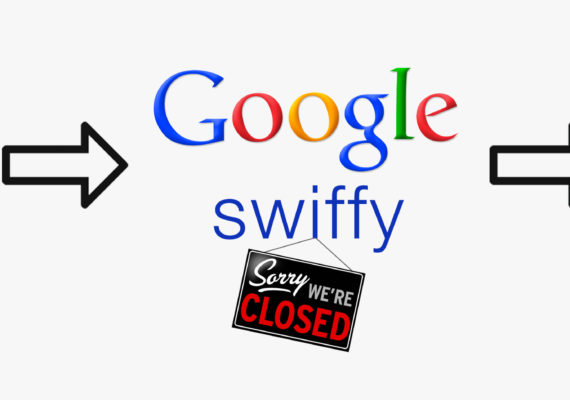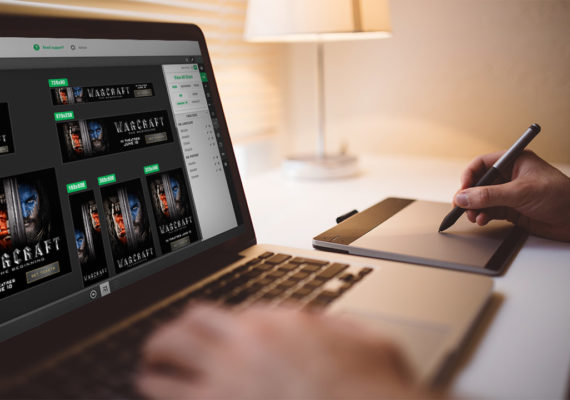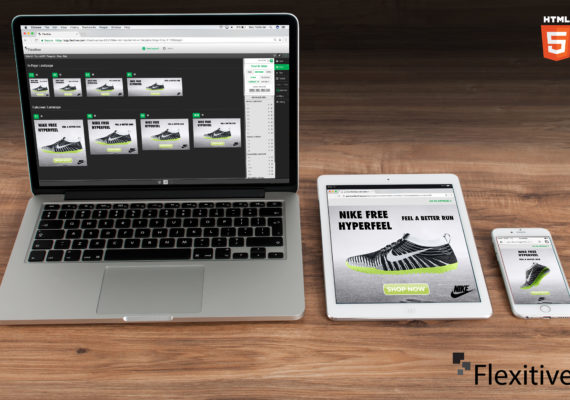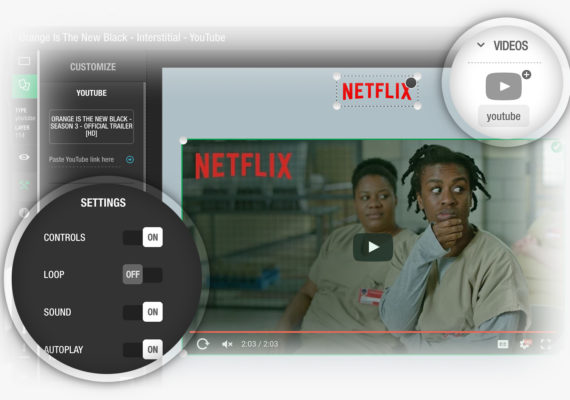The Flexitive team knows how important it is for designers to be able to easily embed a YouTube video into their creative. Making it easy to change video settings like auto-play and start time, as well as ensuring that there aren’t other ads showing while your video plays, is crucial to the overall user experience and performance of the creative.
As you start to build out your creative and move to incorporate your YouTube video, there are a couple tips that will make it super easy to embed a video and give your design the desired impact.
The first thing you’ll want to do is make sure the video is unmonetized. If the video you embed has monetization turned on, you’ll see YouTube ads on top of your video – something you really don’t want!
When adding a YouTube video into your Flexitive creative it’s as easy as going to Assets on the right-hand panel, tapping the Objects tab, and then clicking on the YouTube widget under Videos.
Once a YouTube element is selected, you can insert your YouTube URL where it says “Paste YouTube link here”. After pasting your link, click the blue arrow to the right, and the video will appear in the element. To customize your video, click the Customize tab on the top left of the screen and then Settings. From there, you can customize the sound, loop, auto-play, controls, start time, end time and more.
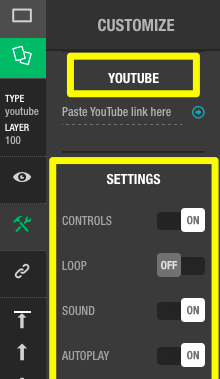
The Flexitive team wants to make things as easy as possible for you so that you can focus on what you do best - building great creative!
We’re always here to support you with any questions that you might have. Shoot us an email at support@flexitive.com or simply click on “Need Support” on the top navigation in the Flexitive platform.